Running a Python program is straightforward and involves a few simple steps. First, ensure that Python is installed on your computer by downloading it from the official Python website and following the installation instructions. Next, write your Python code using a text editor or an integrated development environment (IDE) like PyCharm, VSCode, or even the simple IDLE that comes with Python. Save your code with a “.py” extension, for example, “my_program.py”. To run the program, open your command line interface (CLI) or terminal, navigate to the directory where your Python file is located, and type “python my_program.py” (or “python3 my_program.py” if you have multiple versions of Python installed). Press Enter, and your Python program will execute, displaying any output directly in the terminal.
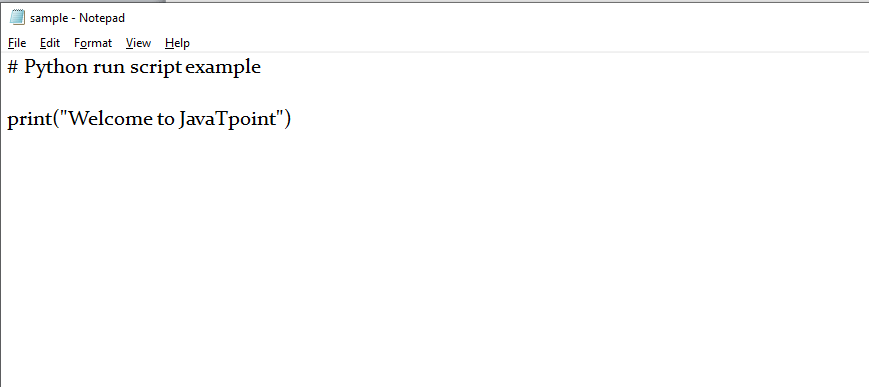
Setting Up Your Python Environment
- Download and Install Python:
- Visit the official Python website.
- Download the latest version for your operating system.
- Run the installer and add Python to your PATH.
2. Choose an IDE or Text Editor:
- Popular options include PyCharm, VSCode, and Sublime Text.
- Install your chosen IDE or text editor.
3. Install Pip:
- Pip, the package manager, usually comes with Python.
- Check by running
pip --versionin your terminal.4. Create a Virtual Environment:
- Use
python -m venv myenvto create a virtual environment named “myenv.”5.Activate the Virtual Environment:
- On Windows:
myenv\Scripts\activate. - On macOS/Linux:
source myenv/bin/activate.6. Install Essential Packages:
- Use
pip install package_nameto add necessary libraries (e.g.,pip install numpy).7. Set Up Version Control:
- Install Git.
- Create a repository to manage your code versions.
8. Configure Your IDE:
- Set your IDE to use the Python interpreter from your virtual environment.
- Adjust settings for linting, formatting, etc.
9. Learn Basic Commands:
- Get familiar with command-line operations and basic Python commands.
10. Test Your Setup:
- Write and run a simple Python script to ensure everything is working correctly
Writing Your First Python Program
- Install Python:
- Download from the official Python website.
- Follow installation steps and add Python to PATH.
2. Choose an Editor:
- Use a text editor like Notepad or TextEdit, or an IDE like PyCharm or VSCode.
3. Write Your Code:
- Type
print("Hello, World!")in your editor.4. Save Your File:
- Save with a “.py” extension, e.g.,
hello_world.py.5. Open Terminal/Command Prompt:
- Access your terminal (macOS/Linux) or command prompt (Windows).
6. Navigate to File Location:
- Use
cd path_to_directoryto go to the folder where your file is saved.7. Run Your Program:
- Type
python hello_world.pyand press Enter.8. See the Output:
- Check the terminal for “Hello, World!” message.
9. Understand the Code:
print()function displays text to the screen.- Strings are enclosed in quotes.
10. Experiment:
- Change the text inside
print()and rerun the program. - Add more
print()lines to see different outputs.
How to run python program
- Ensure Python is Installed:
- Download and install Python from the official Python website.
- Verify the installation by typing
python --versionin your terminal or command prompt.2. Write Your Python Code:
- Use a text editor or an IDE like PyCharm or VSCode to write your Python code.
- Save the file with a “.py” extension, for example,
my_program.py.3. Open Terminal or Command Prompt:
- Access your terminal (macOS/Linux) or command prompt (Windows).
4. Navigate to Your File’s Directory:
- Use the
cdcommand to change directories to where your Python file is located. - For example,
cd path/to/your/file.5. Run the Python Program:
- Type
python my_program.py(orpython3 my_program.pyif you have multiple versions of Python installed) and press Enter.6. View the Output:
- Any output from your program will be displayed in the terminal or command prompt.
Conclusion
FAQs
Q: 1How do I check if Python is installed on my computer?
Ans:: Open your terminal or command prompt and type python --version or python3 --version. If Python is installed, you will see the version number.
Q: 2How do I write and save a Python program?
Ans: Use a text editor or an IDE like PyCharm or VSCode to write your code. Save the file with a “.py” extension, for example, my_program.py.
Q:3 How do I run a Python program from the terminal or command prompt?
Ans: Navigate to the directory where your Python file is saved using the cd command. Then, type python my_program.py (or python3 my_program.py if you have multiple versions of Python installed) and press Ente
Q: 4What do I do if my Python program doesn't run?
Ans: Check for syntax errors in your code, ensure you’re in the correct directory, and verify that Python is installed correctly. You can also try running the command with python3 if python doesn’t work.






